Bubble
Step 1: Set Up Your ChatsLinkBot
To integrate your ChatsLink AI ChatsLinkBot into your Bubble application, begin by logging into your ChatsLink account. If you haven't already created an account, you can sign up for a free account. After signing in, you can configure your bot within the ChatsLink platform by uploading relevant data sources, such as files, text snippets, websites, or question-and-answer pairs, which the bot can use to build its knowledge base.
Here is a step-by-step roadmap for successfully deploying your ChatsLinkBot.
Step 2: Generate and Copy Your ChatsLinkBot Embed Code
1. Every ChatsLinkBot you create on ChatsLink has a unique embed code you can use to embed it on your website. Once you've set up your ChatsLinkBot on ChatsLink, navigate to your Dashboard page, and select the specific bot you wish to integrate with your Bubble application.
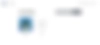
2. Clicking on the bot should take you to the bot's preview page. From there, proceed to the "Embed on Site" tab, and click the "Make Public" button.
3. Up next, a pop-up window will appear, allowing you to copy the provided HTML code. Click on Copy Script to copy the code snippet.
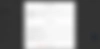
Step 3: Embed ChatsLinkBot on Your Bubble App
1. Once you've copied your ChatsLink embed code, sign into your Bubble account and head to your account dashboard.
2. On your dashboard, pick out the Bubble app or website you wish to embed the ChatsLinkBot on and click the Launch Editor button next to it.
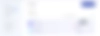
3. Once your Bubble Editor comes up, scroll down to the section of the page you want to add the embed code.
4. On the left sidebar of the editor, locate the HTML component and drag it to the section of the page.
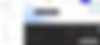
5. Double-click on the HTML component to reveal the code editor.
6. Paste the embed code on the editor and you should automatically see a floating ChatsLinkBot icon on the bottom left corner of the editing canvas.
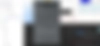
7. You can now preview your Bubble app to test your ChatsLinkBot.
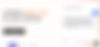
Congratulations, your ChatsLinkBot is now live on your Bubble app!
Note: You can customize the appearance and colors of your bot on your ChatsLink dashboard. To do this, go to your dashboard, choose a bot, click the Settings tab on the top of the page, and then click Chat Interface on the left sidebar to reveal the ChatsLinkBot customization options.