Weebly
Step 1: Sign Into Your ChatsLink Account and Set up your Bot
To embed your ChatsLinkBot into your Weebly website, first sign in to your ChatsLink account. If you don't have an account yet, you can create one for free. Once signed in, you can set up your bot in ChatsLink by uploading data sources like files, text snippets, websites, or Q&A pairs that the bot can learn from. Here is a step-by-step guide for setting up your ChatsLinkBot.
Step 2: Generate and Copy ChatsLinkBot Embed Code
1. After setting up your ChatsLinkBot, head to your dashboard, and click on the bot you want to embed on your Weebly website to reveal the bot preview page.
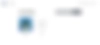
2. On the ChatsLinkBot preview page, click on the Embed on site tab on the top of the page, click on Make Public, and then click on Copy Iframe to copy the HTML code on the pop-up that comes up.
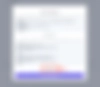
Step 3: Add Embed Code to Your Weebly Website
To add a ChatsLinkBot to your Weebly website:
1. Sign in to your Weebly account and head to the Edit site page.
2. Select the page to edit.
3. From the Basic toolbar on the left side of the editing page, locate the widget that says Embed Code.
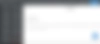
4. Drag the Embed Code element to wherever you want your ChatsLinkBot to appear on the page.
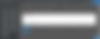
5. You should then see a text element that says Click to set custom HTML where the Embed code widget was placed. Click on the text, and then click on Edit Custom HTML.
6. Paste your ChatsLink embed code into the custom HTML box.
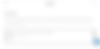
7. Click outside the element and your ChatsLinkBot should appear on the page.
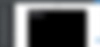
Congratulations, your ChatsLinkBot is now live on your Weebly website!
Note: You can customize the appearance and colors of your bot on your ChatsLink dashboard. To do this, go to your dashboard, choose a bot, click the Settings tab on the top of the page, and then click Chat Interface on the left sidebar to reveal the ChatsLinkBot customization options.