Integrating WhatsApp with ChatsLink allows your custom ChatsLinkBot to communicate directly with customers via WhatsApp, providing a seamless and efficient way to handle inquiries and automate responses. This guide will walk you through the necessary steps to connect your ChatsLinkBot to a WhatsApp phone number, ensuring smooth and effective customer interactions.
Before we start
- The WhatsApp phone number integrated with the ChatsLinkBot can only be used by the ChatsLinkBot, and can't be used on WhatsApp or WhatsApp business. If you already use the phone number with WhatsApp, you must delete your account in the app first.
- To delete WhatsApp
- Navigate to WhatsApp or WhatsApp Business app.
- Navigate to Settings > Account.
- Select Delete my account. This may take a few minutes, but after that, the number will be available to use.
- If you previously used WhatsApp through Meta Developer for business you must disable two-step verification
- Navigate to you Whatsapp Business Accountand login.
- Choose the phone number you would like to integrate.
- Navigate to Settings > Two-step verification and choose turn off two-step verification.
1. Navigate to the ChatsLinkBot you would like to integrate with WhatsApp.
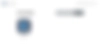
2. Navigate to Dashboard > [ChatsLinkBot] > Integrations.
3. Click Connect on the WhatsApp integration card.
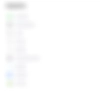
4. Log in with your personal Facebook Account.
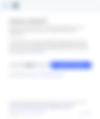
5. Click Get started
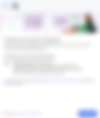
6. Choose or create a business profile.
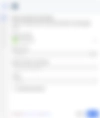
7. Create a WhatsApp business profile or select an existing one.
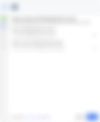
8. Fill in the information for the Business profile.
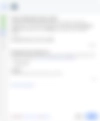
9. Add a phone number, , it is recommended to have only one associate number in this profile.
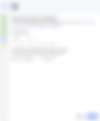
10. Click Continue.
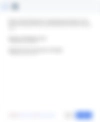
11. Wait a few seconds for information verification.

12. Click on Finish.
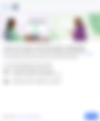
13. (Optional) You can modify your WhatsApp bot styling or delete your phone number by clicking the "I" icon next to WhatsApp or by navigating to the manage WhatsApp page .
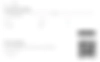
14. (Optional) Navigate to Profile and update your WhatsApp settings then click the Save button.
Now that your integration is active you can send 1000 free messages monthly. Make sure to add a payment method on your Meta billing settings to be able to send more than 1000 messages per month.
Congratulations! You finished integrating your ChatsLink ChatsLinkBot to WhatsApp, your ChatsLinkBot is now ready to reply to all the messages received through your WhatsApp!