Shopify
Step 1: Sign Into Chatslink and Configure Your ChatslinkBot
To add a ChatsLinkBot to your Shopify website, sign into your Chatslink account to create and set up a ChatslinkBot. If you don't have a Chatslink account, you can start by creating one for free. If you are not sure how to create a ChatslinkBot, here is a detailed guide on how to create a ChatslinkBot on Chatslink.
Step 2: Generate and Copy the ChatslinkBot Embed Code
To embed your ChatslinkBot on your Shopify site, you'll need to first generate an embed code for your ChatslinkBot. To do this:
1. Head over to your Dashboardpage and click on the bot you want to embed on your Shopify website to reveal the bot preview page.
2. On the bot preview page, click on the Embed on site tab at the top of the page and then click on Make Public.
3. Click on Copy Iframe to copy the HTML code that appears on the pop-up window.
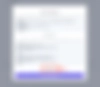
Step 3: Sign Into Your Shopify Website and Embed Your ChatslinkBot
To add the embed code to your Shopify website:
1. Log into your Shopify account and head to your Shopify admin page.
2. On the left sidebar of the admin page, click on Online Store and then click on Pages to reveal the list of pages on your store website.
3. Click on the page you wish to embed the ChatslinkBot. (For this example, we want to embed it in the Contact page)
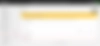
4. The page you click on should open on an HTML editor, click the source code icon on the top right corner of the editor.
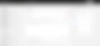
5. Paste the embed code on the code editor and click Save on the top right corner of the page.
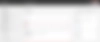
6. Click the source code icon again to return to the visual editor. A preview of your Chatslinkbot should be loaded in the editor.
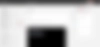
Your Chatslinkbot has now been added to your Shopify website. You can optionally click the View page button on the top right corner of the page editor to see how your ChatslinkBot will look on your live page.
Note: You can customize the appearance and colors of your bot on your Chatslink dashboard. To do this, go to your dashboard, choose a bot, click the Settings tab on the top of the page, and then click Chat Interface on the left sidebar to reveal the ChatslinkBot customization options.