Wix
Step 1: Set Up Your ChatsLinkBot
To begin the integration process, you'll need to sign into your ChatsLink account. If you haven't created an account yet, sign up for a free account . Once logged in, proceed to set up your ChatsLinkBot by uploading relevant data sources. These data sources can include files, text snippets, websites, or question-and-answer pairs, which will form the knowledge base for your ChatsLinkBot.
If you need help with setting up a functional ChatsLink ChatsLinkBot, here is a step-by-step guide for setting up and deploying your ChatsLinkBot.
Step 2: Generate and Copy the ChatsLink ChatsLinkBot Embed Code
1. After configuring your ChatsLinkBot, navigate to your dashboard page and select the specific bot you wish to embed. Clicking on the chosen bot should take you to the bot's preview page.
2. On the ChatsLinkBot preview page, locate and click on the "Embed on Site" tab and then the "Make Public" button that comes up.
3. Up next, a pop-up window will appear, displaying the HTML code snippet for embedding your ChatsLinkBot. Copy this code by clicking the "Copy Script" button.
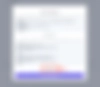
With the embed code in hand, you are now ready to proceed with the integration process within your Wix application.
Step 3: Sign Into Your Wix Account and Embed Your ChatsLinkBot
1. Sign in to your Wix website and head to your dashboard.
2. On your dashboard, locate and click on Design Site in the top right corner of the page.
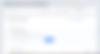
3. Your site should load your site on the Wix website editor.
4. Scroll down to any section of the website you wish to add the ChatsLinkBot.
5. Click the big plus (Add Elements) button on the left sidebar of the Wix site editor.
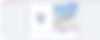
6. Scroll down to locate and click on Embed Code, followed by Popular Embeds and then Embed HTML.
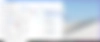
7. Once the HTML embed element is added to the editing canvas, drag it to reposition and adjust the size.
8. Double-click on the element to reveal the HTML editor, paste your embed code, and apply the changes.
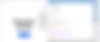
9. Once you've applied the changes, preview your website and you should see the floating ChatsLink chat icon on your website.
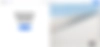
Congratulations, your ChatsLinkBot is now live on your Wix website.
Note: You can customize the appearance and colors of your bot on your ChatsLink dashboard. To do this, go to your dashboard, choose a bot, click the Settings tab on the top of the page, and then click Chat Interface on the left sidebar to reveal the ChatsLinkBot customization options.